How to convert a Sales Navigator URL to a LinkedIn URL
Dropcontact enriches your B2B contacts with a first and last name and a company, but it can also enrich a list of prospects from the LinkedIn URL of their profile.
Be sure to enter your contact's classic LinkedIn URL and not the Sales Navigator search URL, which will not be recognized.
Here's how to convert a Sales Navigator URL to a LinkedIn URL with the phantom Sales Navigator URL Converter on Phantombuster.
1. Connect your LinkedIn session to the Phantom
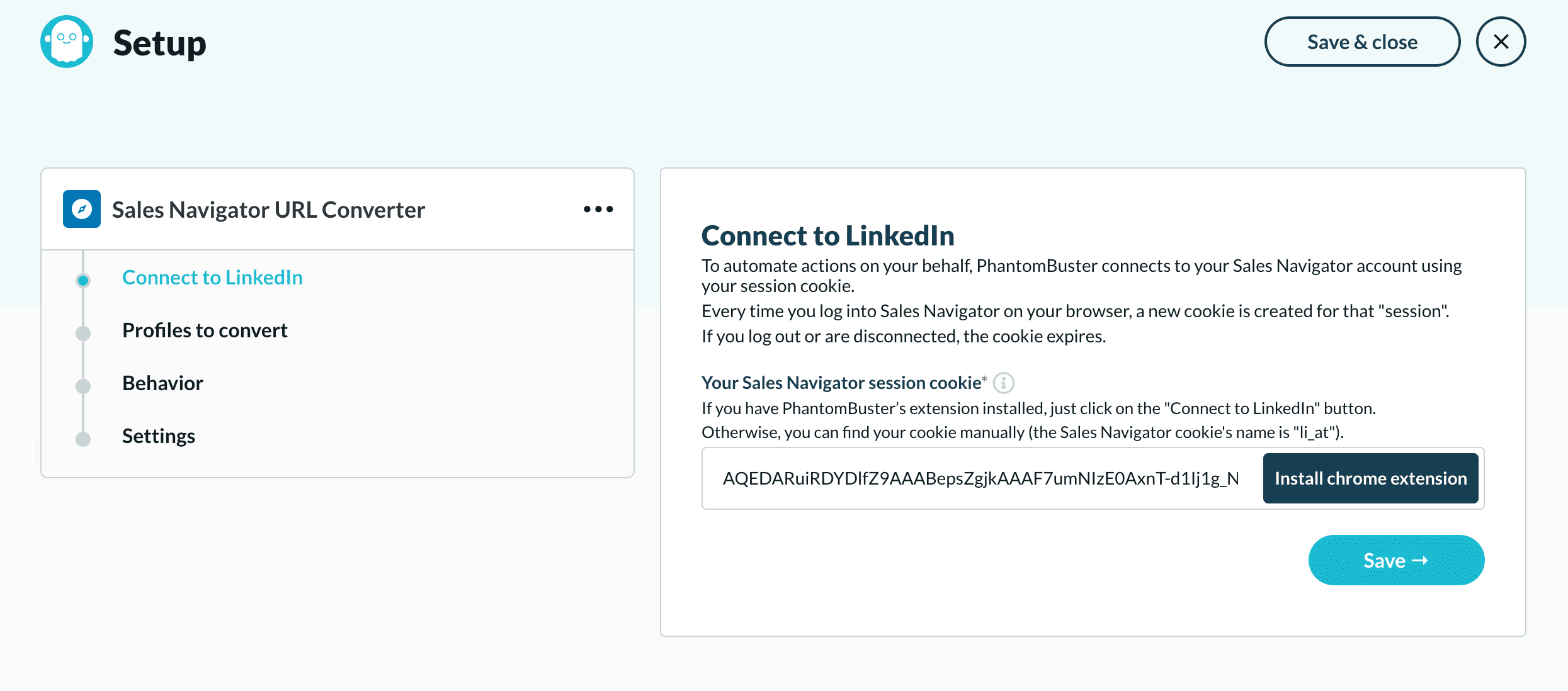
Two possibilities:
- Install the Phantombuster extension on Google Chrome, to automatically connect your cookie to your phantom.
- Retrieve your LinkedIn cookie manually: right click on the page > Inspect > Application > Storage > Cookies > "li_at" > copy the cookie then paste it into the phantom box.
2. Add the URLs to be converted
Depending on your data source :
- Option 1: copy/paste the URL to be converted
- Option 2: Fill in the Google Sheets URL where your URLs to be converted are located (⚠️ Remember to change the sharing rights and make it public).
- Option 3: Enter the URL of the csv file containing your LinkedIn URLs.

👉 If you choose the Google Sheet option, specify the column in which the URLs to be converted are, e.g. profileUrl

3. Choose the number of URLs to convert and the frequency
We advise limiting the number of launches per hour and per day 😉 Your robot must have a human behavior:
- Limit to office hours
- Limit the number of profiles to be converted per launch

4. Launch the phantom Sales Navigator URL Converter
Don't forget to click on "Launch" to launch your phantom

Your Sales Navigator URLs are converted to classic LinkedIn URLs and can be found in the field: defaultProfileUrl.

You can now enrich your LinkedIn URL list with Dropcontact, make sure there is a header so the algorithm can recognize it 😉
💡Increaseyour results by 15-20% by adding the website of your contacts. All the tools listed here extract the website when scraping the LinkedIn profile information.
.png)